Request for Additional Materials - RAM - for Non Research Awards
After submitting an amendment application, the program official (PO) or grants management specialist (GMS) may ask for additional information to be submitted. This is done via a "Request for Additional Materials" (RAM). The principal investigator (PI) or signing official (SO) can upload documentation in response to the request.
NOTE: If you are accessing this screen from an OTA award via the Add Additional Materials or Edit Additional Materials actions in Status, see Additional Materials Requests for specific instructions for OTA awards.
To respond to a Request for Additional Materials for a non research amendment:
-
Access the Non Research module by clicking the Main menu/eRA menu
 in upper left and selecting Non Research.
in upper left and selecting Non Research.
The Manage Post Award Amendments: Search screen appears.
-
If you are an SO, then enter search criteria and click Search.
NOTE: PIs automatically see eligible awards listed.
-
Click the three-dot ellipsis icon and select Submit RAM Response (RAM Request). .
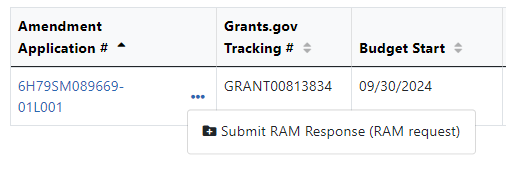
The Post-Award Amendment Application Request for Additional Materials screen appears.
-
Access the Non Research module by clicking the Main menu/eRA menu
 in upper left and selecting Non Research.
in upper left and selecting Non Research.
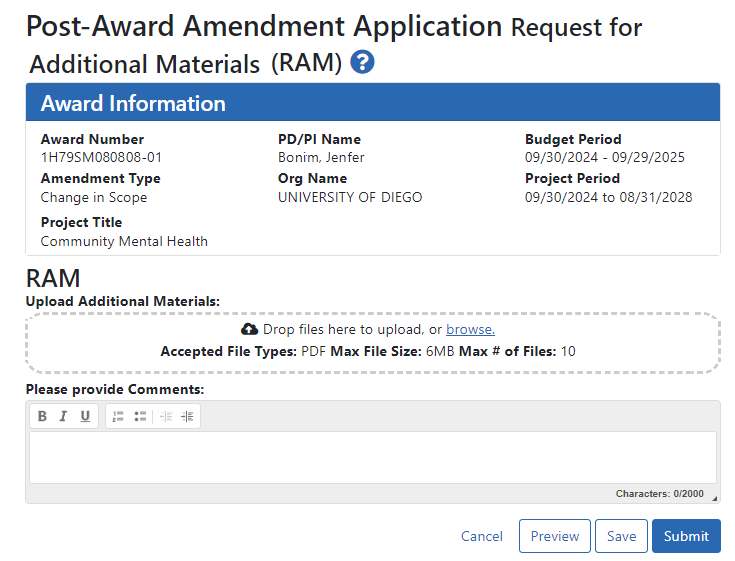
- Drag and drop file(s) in the "Drop Files Here..." area, or click the browse link and choose file(s) from your drive. The drop files area specifies how many files and what file types are allowed. For uploaded files, you can:
- Click the Download icon
 and the browser will open or download the file.
and the browser will open or download the file. - Click the Delete icon
 to remove the file.
to remove the file.
- Click the Download icon
-
Add comments to be read by agency staff regarding your submission in the Please Provide Comments field.
-
Click Save to save the uploaded submission package but not submit it to the agency.
-
Click Submit to submit the submission package to the agency.
You can also click Preview to see a PDF consisting of upload details plus the contents of uploaded files.
About Request for Additional Materials (RAM)
- There can only be one active (i.e. non-submitted) RAM request at a time to which changes can be made by any authorized user. Once submitted, a new RAM is required for additional changes.
- There is no limit to the number of RAMs that the user can submit.
- Both PI and SO can edit the RAM.
- The system provides an audit trail of who uploaded the documents.
- You can click Preview to see a consolidated list of all documents uploaded for RAM submission, with the latest on top. The submission to the agency is one PDF with all documents combined.
TIP: Check all documents after uploading to ensure the correct ones have been submitted.
When the RAM is submitted, an email notification is sent to the government project Officer (GPO), grant technical assistant (GTA) and grants management specialist (GMS).
Click the View Prior RAM option under the three-dot ellipsis menu to view a consolidated PDF of all prior materials that were uploaded for a Request for Additional Materials (RAM). This option appears only if a prior RAM request was made and materials were uploaded.
Click the Edit RAM option under the three-dot ellipsis menu to open the RAM screen and upload requested materials. The Edit RAM option does not appear for awarded applications.
